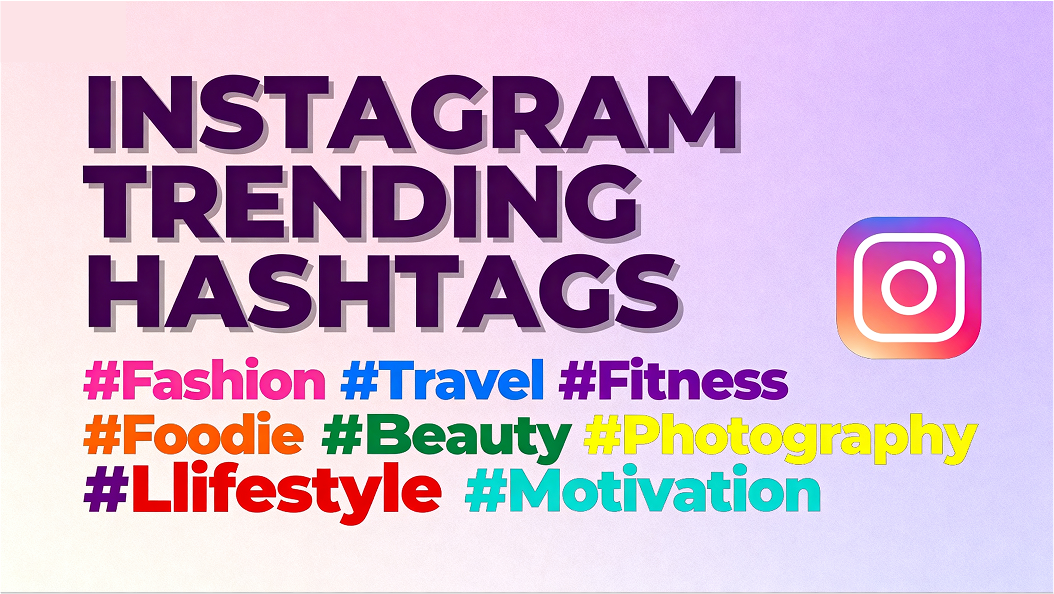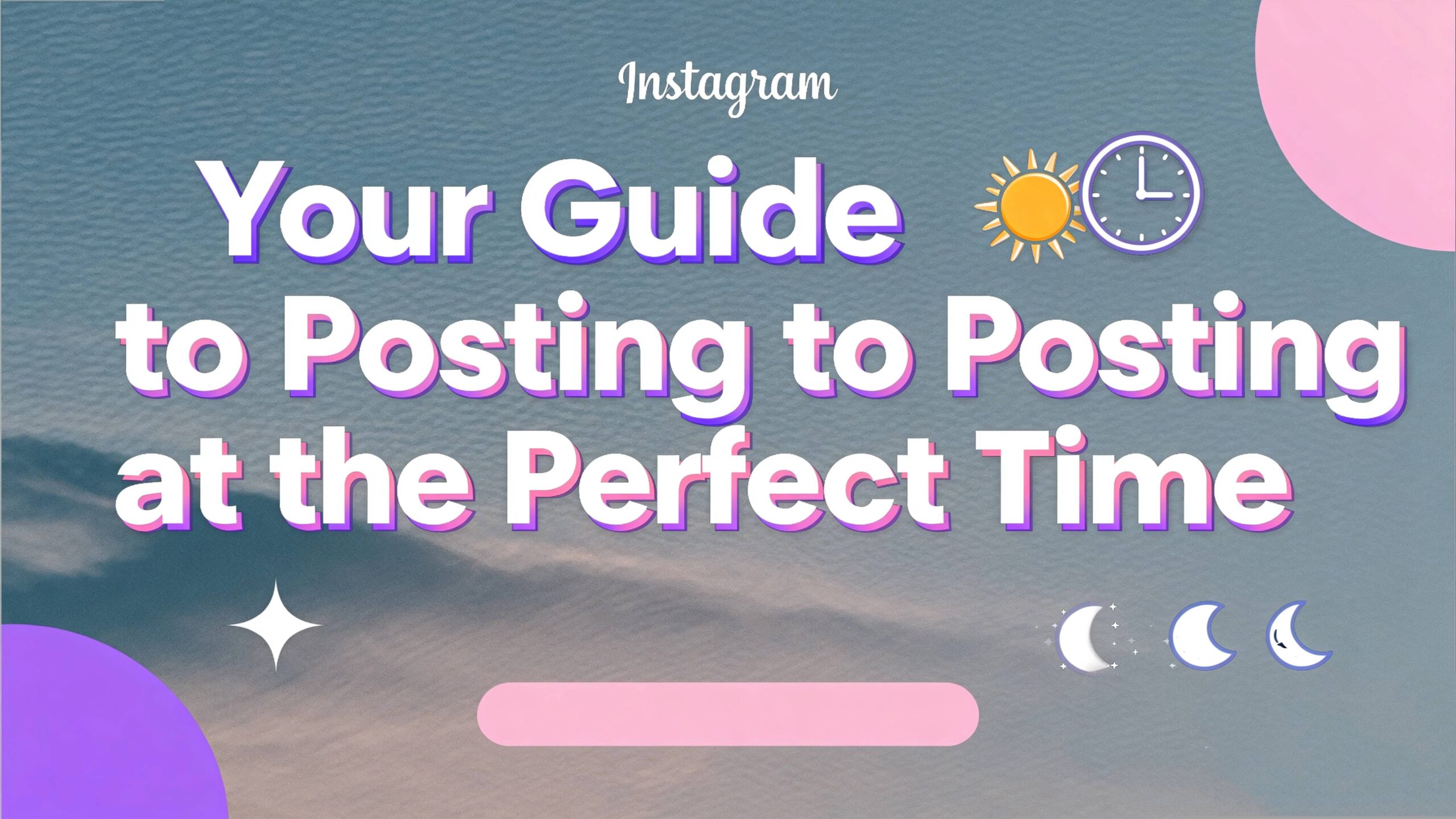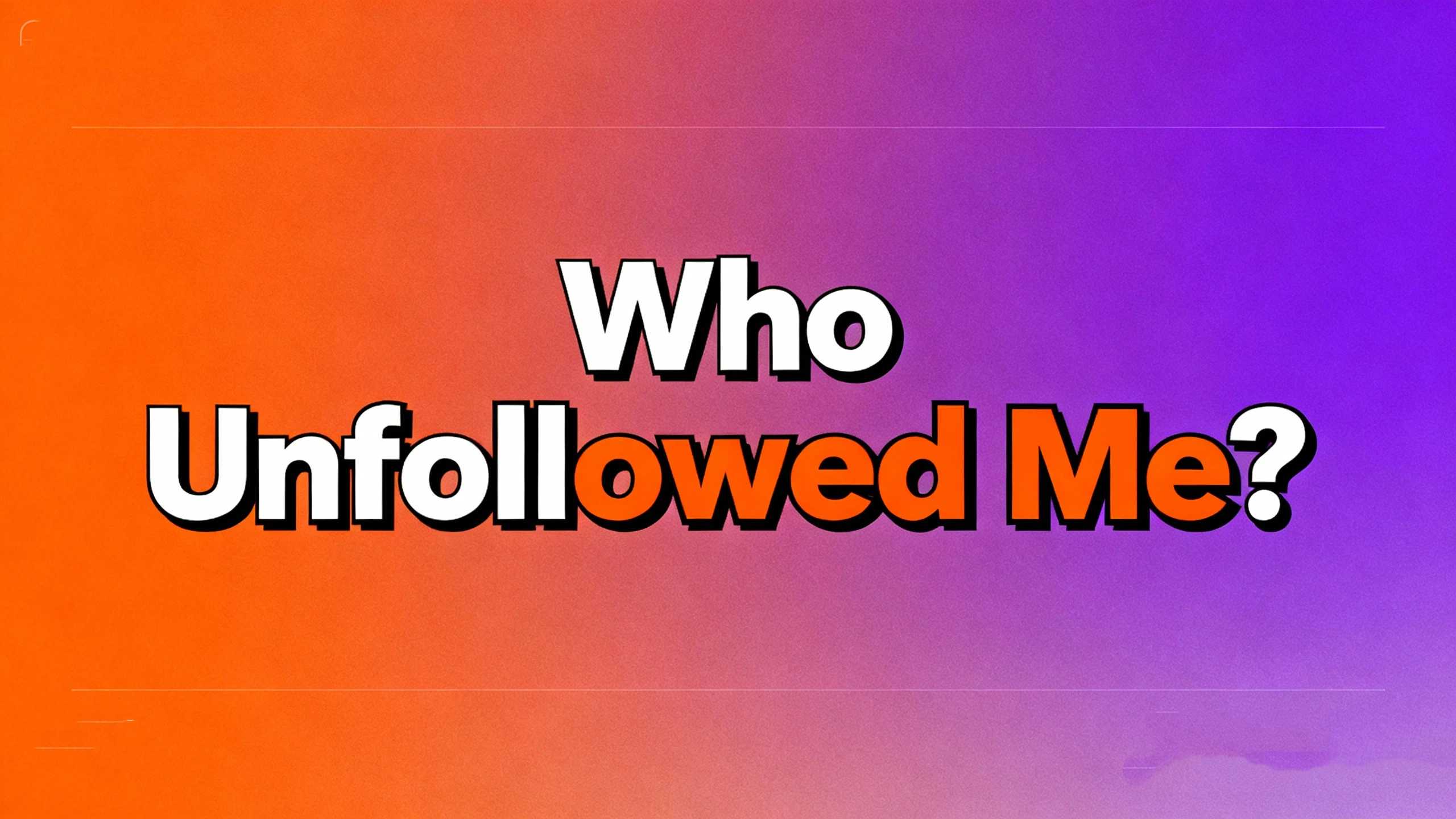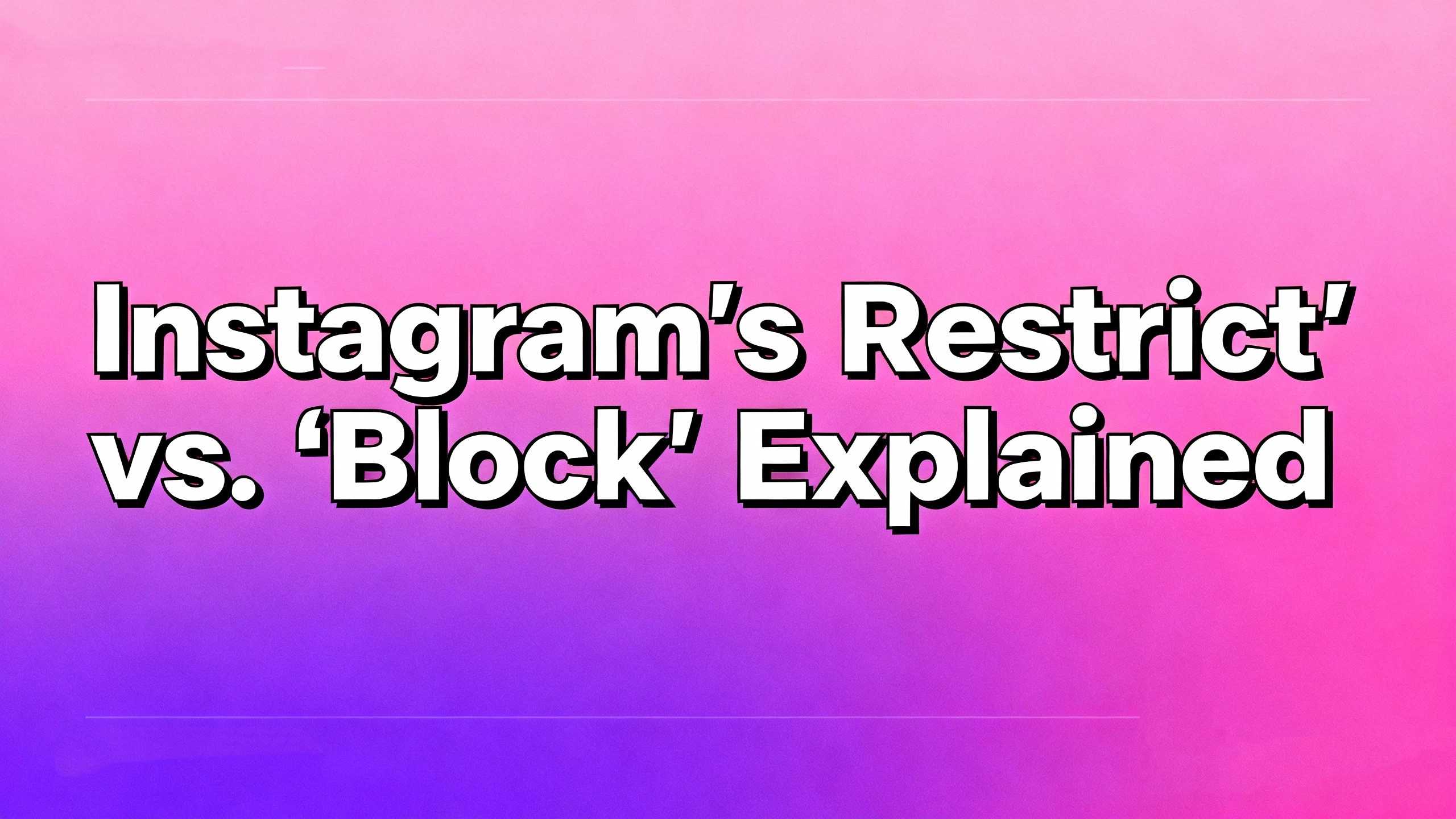Ever feel like your Instagram app is a bit sluggish? Maybe it’s freezing up or taking forever to load those new Reels. Trust me, you’re not alone! Just like a cluttered closet, your Instagram app collects a lot of temporary junk—we call it the “cache.” Clearing this digital clutter is like giving your app a fresh start, making it run smoother and faster. Think of this as me, your tech-savvy friend, walking you through the simple steps to get your ‘Gram back in top shape. It’s an easy fix that makes a huge difference. So, ready to learn how to clear Instagram cache and give your app a much-needed boost? Let’s dive in!
1. Why Bother? Understanding the Magic of a Clean Cache
So, what exactly is a cache? It’s basically a storage space for temporary files, like photos you’ve already seen or profile pictures. The app saves these files so it can load things faster the next time you use it. Sounds great, right? Well, over time, this cache can become huge, taking up valuable storage space and actually slowing down the app. It can even lead to crashes and other performance issues. Regularly clearing it is a small task that pays off with big improvements in app speed and responsiveness.
2. The iPhone Fix: A Gentle “Offload” for a Fresher App
For my iPhone friends, the process is a little different, but still super easy. Instead of a direct “Clear Cache” button, you’ll use the “Offload App” feature. It’s like a spring cleaning for your app without deleting your personal data.

- Go to your iPhone’s Settings.
- Tap on General, then find iPhone Storage.
- Scroll down the list until you see Instagram. Tap on it.
- You’ll see an option to Offload App. Tap it, then confirm by tapping Offload App again. This frees up the storage used by the app, leaving your documents and data safe.
- Once it’s done, you’ll see a new option: Reinstall App. Tap this, and your Instagram will download again, fresh and fast, with a cleared cache!
3. The Android Way: One Tap to a Faster Instagram
If you’re using an Android phone, you’ve got it even easier! Android has a direct button for clearing the cache, which is incredibly convenient.

- Head to your phone’s Settings.
- Look for the Apps or Applications menu and tap it.
- Find Instagram in the list and select it.
- Tap on Storage & Cache.
- Finally, tap the Clear Cache button. That’s it! Your temporary files are gone, and your app should feel much snappier. A recent data analysis showed that clearing the cache on Android devices can improve app start-up time by as much as 30%!
4. Clearing Cache on Your Desktop: A Browser-Based Tune-Up
What if you use Instagram on your computer? Well, you don’t clear the app’s cache, but rather your browser’s cache. The process is similar across most browsers.
- On Chrome, click the three-dot menu, go to Settings, then Privacy and security, and select Clear browsing data. Make sure only “Cached images and files” is checked.
- On Safari, you can actually clear data for specific websites. Go to Settings > Privacy > Manage Website Data, find Instagram, and click Remove.
This is a great fix if you notice the Instagram website loading slowly or having display issues.
5. Quick Fixes & FAQs: Troubleshooting Your Instagram Cache Woes
Still having issues after clearing your cache? Here are some FAQs.
- “Is there a ‘Clear Cache’ button inside the Instagram app?”
- FAQ: Unfortunately, no. Instagram doesn’t have an in-app button for this. You have to go through your phone’s settings.
- “Will clearing the cache delete my photos or posts?”
- FAQ: Absolutely not! Clearing the cache only removes temporary files. Your account, photos, posts, DMs, and everything else are perfectly safe.
Tip: Try restarting your phone after clearing the cache. This can help finalize the process and ensure a smoother performance boost.
See? That wasn’t so bad, right? Knowing how to clear Instagram cache is a super simple but powerful trick to keep your favorite social media app running like a dream. It’s a quick digital clean-up that gives your app a new lease on life. So next time your feed feels a bit slow, you know exactly what to do. Happy scrolling!